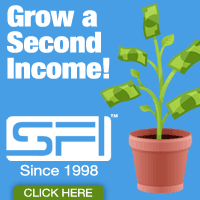February 15th, 2017 by Lucie Bellemare
After creating a Privacy Statement and a Disclaimer for my blog, the second step in my blog optimization process consisted in cleaning my set of plugins. I went through all the plugins that were installed on my blog and reviewed them. I deleted several plugins that were outdated or that I was not using, or that I didn’t want anymore, and I installed new plugins that offered features that I wanted for my blog.

Here is the list of WordPress plugins that are installed on my blog. Clicking on a plugin name will open the plugin page in a new window.
AddToAny Share Buttons
This plugins shows social site buttons below your posts so that your visitors can share your posts in the social tool of their choice. There are several button models to choose from, and you can put them at the top of your posts, at the bottom, or both.
Akismet
This plugin takes care of the spam comments that are sent by robots or automated tools. It puts them in the Spam folder in your blog admin panel, where you can bulk discard them for good. It really saves time, instead of having to check and delete them manually.
Broken Link Checker
As the name implies, this great plugin checks the links in your blog posts and comments and alerts you whenever it finds broken links. You can then unlink them, change the link or tell the plugin that it can leave the link as it is, in which case it will strike it through in the text to show it is a broken link. Very useful!
CommentLuv
This plugin helps you show some love to people who comment on your blog. It places a link to their latest blog post at the end of their comment.
Contact Form 7
This plugin will help you create a contact form on your blog so your visitors can contact you if they have any questions. It is better than putting your email address on your blog and helps prevent email harvesting.
Flamingo
This plugins goes hand in hand with the Contact Form 7 plugin. It saves a copy of all the email messages that are sent through the contact form for future reference.
Dagon Design Sitemap Generator
As its name implies, this plugin generates a Sitemap for my blog. It shows the category titles and all the posts below each category. I can also choose to indicate how many comments each post has received.
Exec-PHP
This plugin executes the php code in your posts, pages and widgets, if any.
Google XML Sitemaps
This plugin creates an XML sitemap for your blog. Contrary to the HTML sitemap created by Dagon Design above, which is easy to read for human eyes, the main goal of the XML sitemap is to help search engines better index your blog.
AccessPress Pinterest WordPress Plugin
This plugin allows you to put a Pinterest button on your images so that your readers can easily save them on Pinterest.
UpdraftPlus – Backup/Restore
This easy to use plugin allows you to simply click on a button to backup your blog data. You can have it sent to the cloud (Dropbox, Google Drive, etc.) or sent to you directly by email.
WP Open Comment Links in New Window
This nice plugin makes all the links in comments open in a new window so that your visitors can come back and continue reading your blog.
Yet Another Related Posts Plugin
This plugin shows a list of other related posts that you have written on your blog. If your visitors see another post that interests them, they will stay on your blog longer and read more of your content. You can see it in action right below the Social Share buttons at the end of this post.
There are still a couple plugins for which I have not yet decided if I will keep them, dump them or replace them, but this list contains the main plugins that I am using on my blog. If you know of any interesting plugins that are doing great things for your blog, feel free to share them in a comment below!
Read the rest »
August 12th, 2010 by Lucie Bellemare
I have just updated my blog with a new Twitter Blog Widget!
I was previously using TweetMyBlog to show my latest tweets on my blog, but due to Twitter changes, they will discontinue their service on August 15. Consequently, I went to the Twitter website to fetch a new widget for my blog.
Here is how I did it:
- First, you need to log into your Twitter account.
- Then scroll down to the bottom and click on Goodies in the footer menu.
- On the Twitter Goodies page, you can choose a Tweet Button, which will allow people to easily post a tweet about your website on their Twitter timeline; a button, like the one I have in the upper right corner of my blog above (look for the Follow Me On Twitter bird); or a widget to show your latest tweets on your blog. This is the one we’re looking for here. Click on Widgets.
- You now need to select My Website if you want to put your widget on your website, or Facebook if you want to put your widget on Facebook. Select My Website.
- You now have 4 choices, which are self-explanatory: Profile Widget, Search Widget, Faves Widget or List Widget. Since what you want to do is post your own tweets on your blog, click on Profile Widget.
- You can now Customize Your Twitter Profile Widget. Every time you make a change, just click on the Test Settings button at the bottom, and you will see how your widget looks on the right. You can change your Preferences, the Appearance and the Dimensions of your widget. You can show any number of tweets and change the color of every item, from the links to the background. Feel free to experiment to get just the look you want for your blog.
That’s it! When you are happy with the way your widget looks, click on the Finish & Grab Code button, and copy and paste the code where you want your widget to appear on your blog. You can see mine in the top right corner of this page.
Now every time you make a new tweet, it will automatically show up in real time on your blog widget! Enjoy!
Read the rest »
March 6th, 2009 by Lucie Bellemare
In my last post, I told you about this great free WordPress installer that you can use to easily set up your own blog on your own domain with several plugins already installed and ready to monetize with Adsense.
Although this free WordPress installer was already very functional and quite complete, there is always room for improvement. I have since added a few other plugins that complement the ones that were already installed. These new plugins added some more functionality to my blog.
Here are the Twitter-related plugins that I have added to my blog up until now:
TweetMyBlog: (EDIT: This plugin has been discontinued) Once installed on your blog, this plugin will post a tweet on Twitter each time you publish a new post on your blog. This tweet will contain the title of your post along with a short URL that, when clicked, will take the visitor to your post on your blog. There will also be a line of text at the top of the Web page promoting TweetMyBlog with your affiliate link. Although this plugin is free, there is an upsell offer, which will eventually allow you to earn some affiliate commissions.
In addition, you can paste a snippet of code on your blog which will show your last several tweets. You can set the number of tweets you want to show. Take a look in the right column at the extreme right of this post to see what it looks like. It’s called “My Twitter Feed”. This will increase the number of people who view your Twitter profile, and it will at the same time post new dynamic content on your blog instantly and automatically!
TweetThis: This plugin allows you to add a text link at the end of your posts to encourage readers to make a tweet in their Twitter account to let their followers know about your great post. They simply have to click on the link, login to their Twitter account if they have not already and click on the Update button. This is a viral tool that will help you get more visitors and hopefully more subscribers too.
I have also added a “Follow Me on Twitter” icon under my lead capture form in the upper right corner. Hopefully people will click on it to see what it is and it will increase my number of followers.
Yes, but what is Twitter all about? If you don’t know what Twitter is, it is a micro-blogging platform where you can post messages of up to 140 characters about anything you like. You can include links if you want to. This is a viral tool, because if you start following a few people, some of them will follow you back, and their followers may see your profile in their follower or following list and decide to follow you also. The more followers you have, the more people will see or read your tweets (your posts on Twitter). To build rapport with your follower base, some people recommend alternating between tweets with links and tweets with no links. However, it is up to you what you want to do.
So there you go. There are many more plugins available on the Web, and if and when I implement more plugins, I will definitely let you know! Just make sure that you subscribe to my blog in the upper right corner of this page. 🙂
Read the rest »
February 17th, 2009 by Lucie Bellemare
So you want to set up a blog on your own domain? But you’re feeling overwhelmed by the technical stuff?
Don’t worry, it could be easier than you think! Especially if you can put your hands on a free WordPress installer that will help you easily set up a highly search engine optimized blog complete with Adsense and many plugins already included in the package. The best news in all of that? It’s FREE!
The Expert WordPress installer is all these tools rolled into one, and more! You see this blog you’re on? It was easily built and set up with Expert WordPress. All I had to do after the installation was complete (which was a breeze because they provide easy to follow step-by-step videos) was to customize the plugins. You know, the fun stuff, like adding my Adsense ID, going through the plugins to see if I wanted to change some of the default settings, easy stuff.
In addition to Adsense ad groups already positioned in your theme strategically, your blog comes with a RSS feed logo, a search form, a blog header, a contact page, the ability to make polls, an anti-spam verification number in the comments form, cascading comments (meaning people can reply to specific comments by writing right under them), etc.
Here are some of the plugins that will automatically be installed when you use Expert WordPress:
aLinks: This plugin allows you to set up key phrases that will automatically be changed into links everytime they appear in one of your posts. This is great if you want to promote affiliate programs.
CommentLuv: When people make a comment on your blog, they can enter their own blog URL in the website field and if they have a RSS feed, the title of their last post will be posted under their comments. This is great if you want people to keep coming back to your blog to make comments.
ShareThis: This plugin allows your visitors to share your post on their favorite social site, which means more back links to your blog.
SiteMapGenerator: Thanks to this plugin, a site map will automatically be created during your blog installation, and then it will automatically be updated each time you make a new post. This is very good for search engine optimization.
Subscribe to Comments: As the name implies, your visitors will be able to subscribe to comments, meaning they will receive a notification via email each time someone makes a new comment for that post. This will translate into more repeat visitors to your blog.
Ultimate Plugins Smart Update Pinger: This plugin will automatically ping various services when you publish a new post. These services will in turn notify the search engine robots that it is time they come back to your site to index your new content.
What Would Seth Godin Do: This plugin will present new visitors with a message to invite them to subscribe to your blog. Maybe you saw the big red arrow at the top of the page the first few times you visited my blog? You can set the number of times the message will be shown (for example, after 5 visits, the message will stop showing, or you can choose to show a different message to repeat visitors).
Simple Tags: This plugin allows you to specify tags (or keywords) so that each time they appear in one of your posts, they will be transformed into a link to another post on your blog that contains this tag. You can specify the maximum number of tag links you want in each post.
There are a couple of other plugins that are included in this package, but these are the main ones. You can see that your new blog will be all set up with the most useful plugins available. Just install your blog, customize the settings to your liking, start blogging and monetize with Adsense and affiliate programs! How easier could it be to install your new blog?
What are you waiting for, download WordPress now!
Read the rest »